Optimizing images is essential for website performance and SEO. This is especially true for WordPress magazine themes that rely heavily on visuals like featured posts, galleries, and thumbnails. Proper image optimization can significantly improve search engine rankings, page load speed, and overall user experience, especially on mobile.
In this guide, we’ll walk you through how to use the Image SEO – AI-Driven Image SEO Optimizer by WPChill, a plugin that uses artificial intelligence to automatically generate SEO-friendly alt texts, filenames, titles, and captions for your images. It’s especially useful for content-heavy websites, saving you hours of manual work.
💡 Note: Image SEO uses a credit-based system. Each optimization consumes 1 credit, and you’ll receive 10 free credits upon signing up. You can upgrade your plan anytime if you need more.
How to install the Image SEO
First, download the Image SEO – AI-Driven Image SEO Optimizer by WPChill from the WordPress plugin directory. After downloading, upload and activate it from your WordPress dashboard.
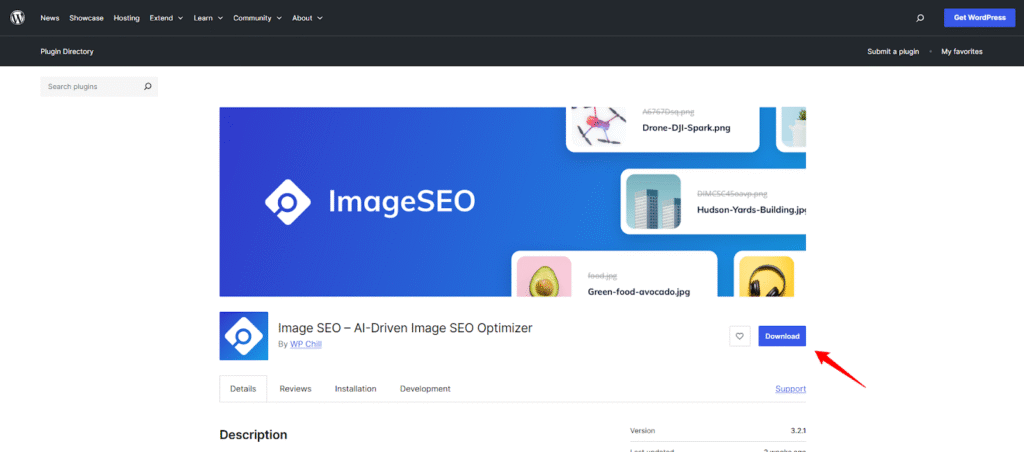
Getting Started with Image SEO
Once activated, go to the Image SEO tab in your WordPress admin panel. You’ll be prompted to create a free account or sign in if you already have one.
Welcome Page and Free Credits
On your first login, you’ll be redirected to the Welcome page. You’ll see your available credits and receive 10 free credits to begin optimizing images right away.
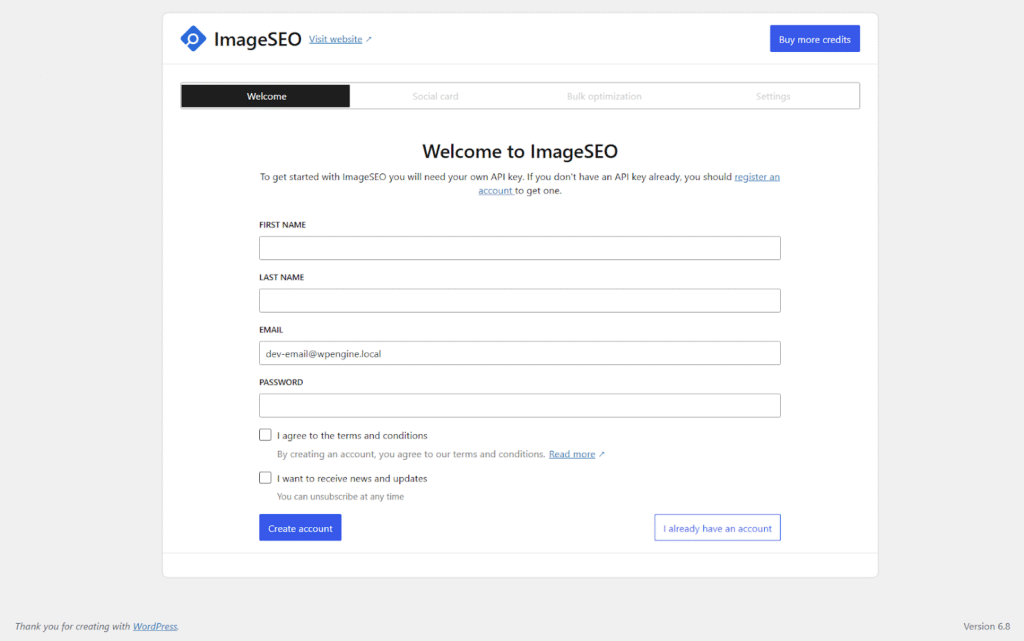
Each image optimization uses one credit, whether it’s done during upload or through bulk actions. You can monitor your credit balance directly from the dashboard. If you run out, log in to your Image SEO account to purchase additional credits or choose a plan that suits your needs.
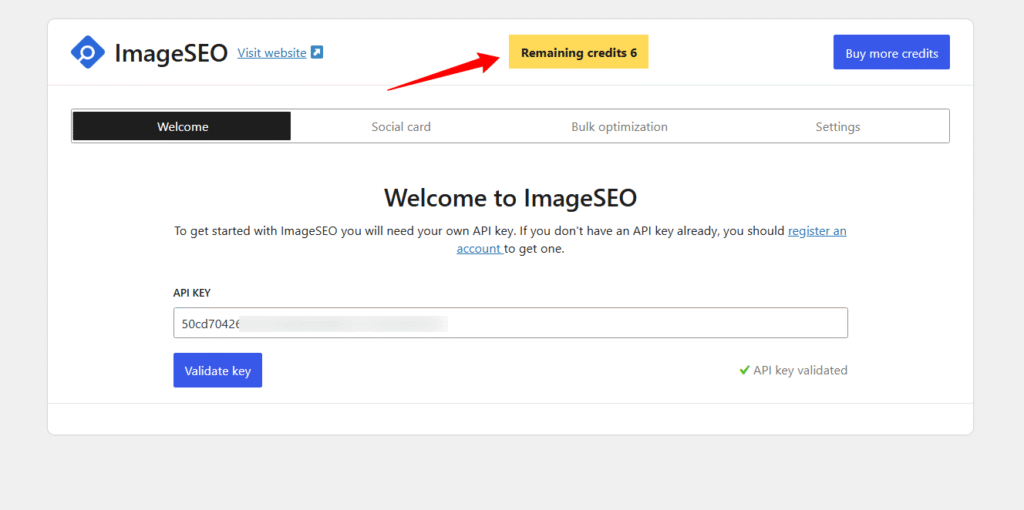
Using the On-Upload Optimization Feature
Go to the Settings tab and enable On-Upload Optimization. When active, this feature will:
- Automatically generate descriptive alt text
- Update image titles and captions
- Rename image files to be SEO-friendly
This ensures every image you upload supports SEO best practices right away. No manual edits needed.
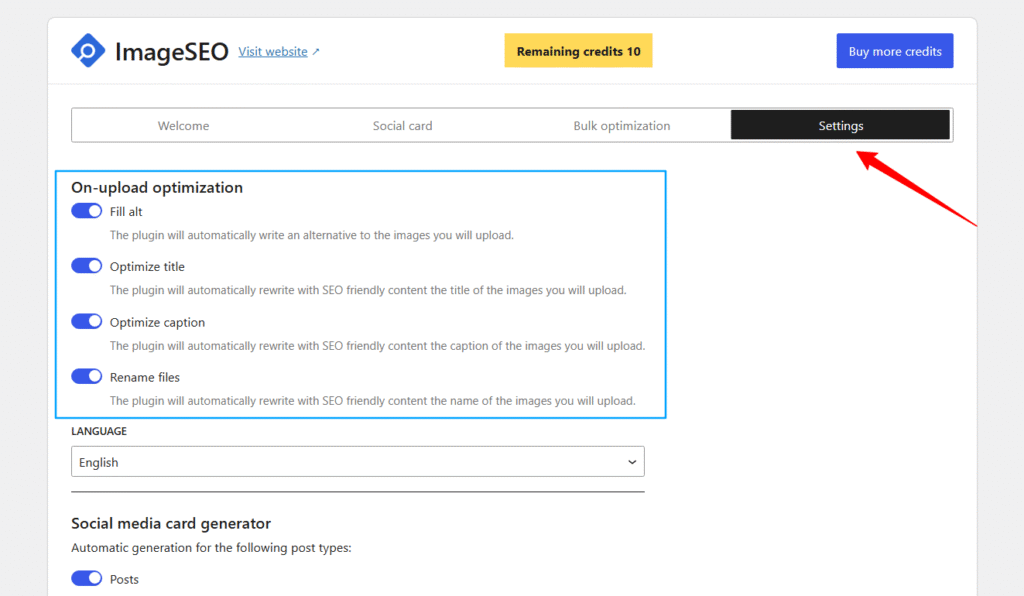
Using the Bulk Optimization Feature
Navigate to the Bulk Optimization tab to start optimizing existing images in your Media Library or Featured Images in your posts and pages.
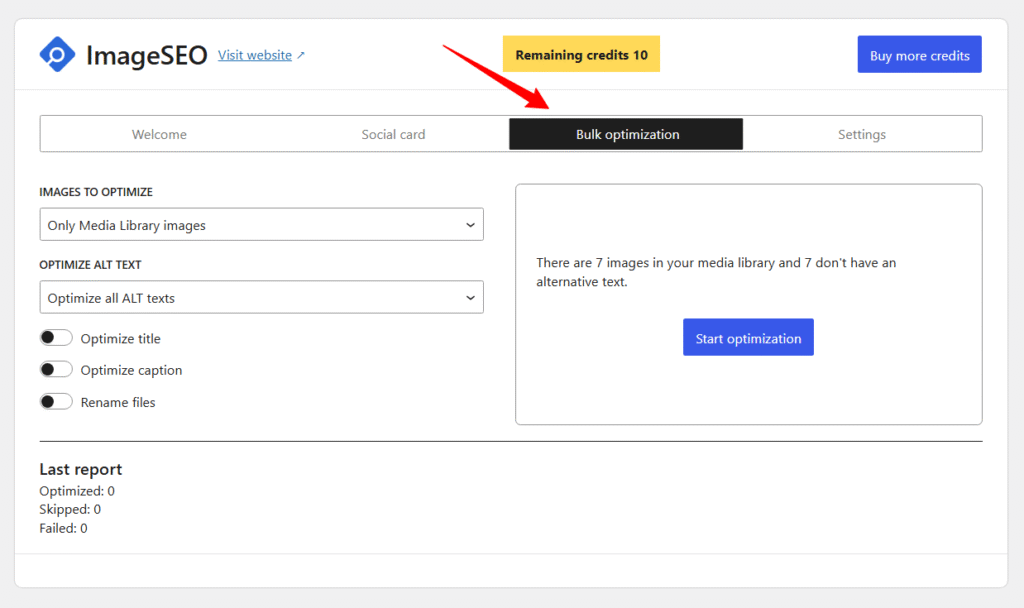
You’ll be presented with two main options:
- Optimize all images in your Media Library
- Optimize only Featured Images used across your site
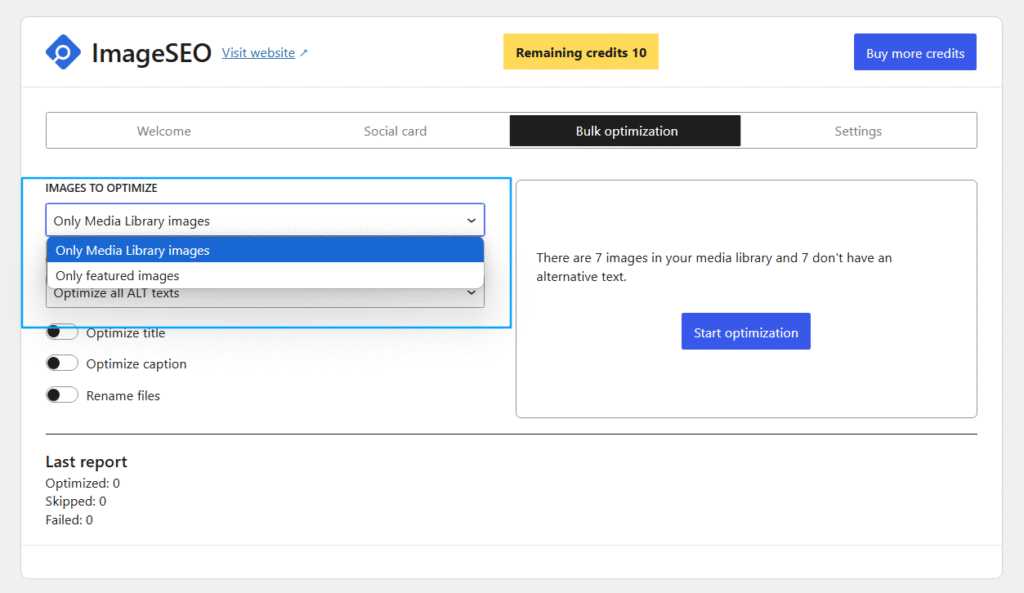
This is a great way to catch up if you’re just installing the plugin for the first time.
Alt Text Options
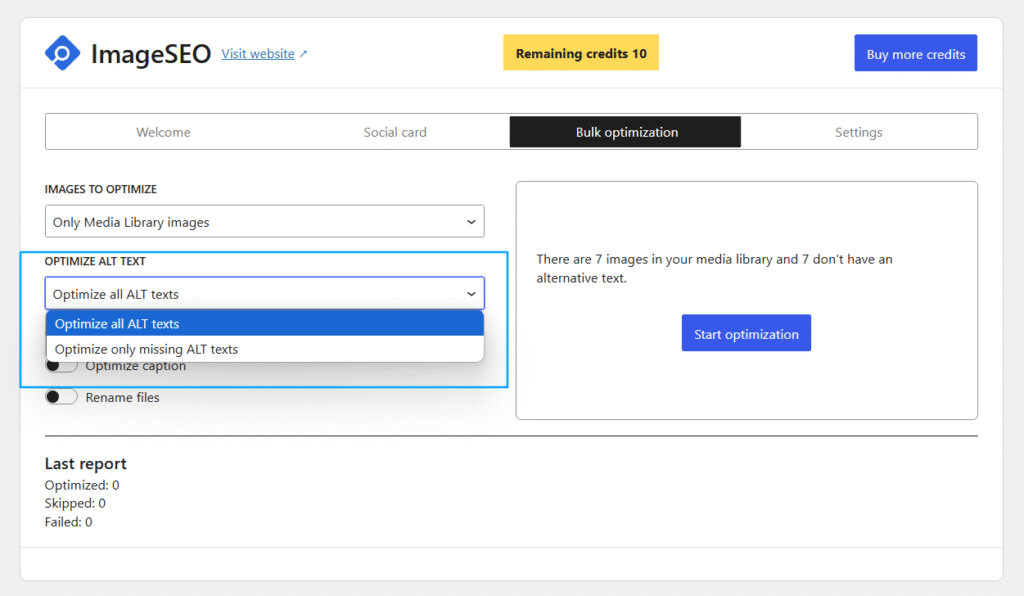
Choose to:
- Edit all alt texts
- Edit only those that are missing
Other Optimization Options
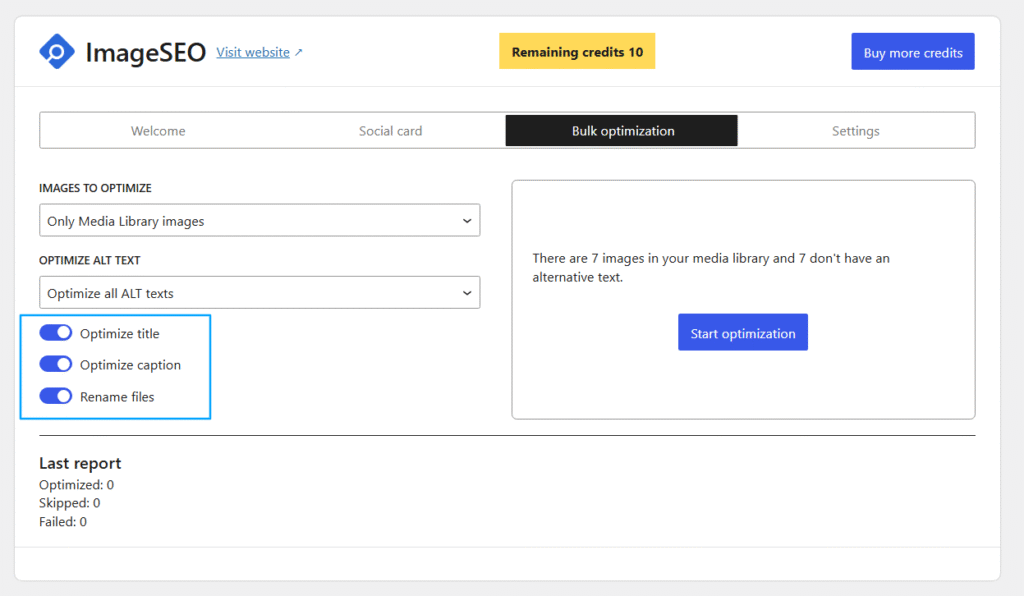
You can choose to optimize titles, captions, and rename image files based on your preferences.
Once ready, click Start Optimization and let the plugin handle everything in the background.
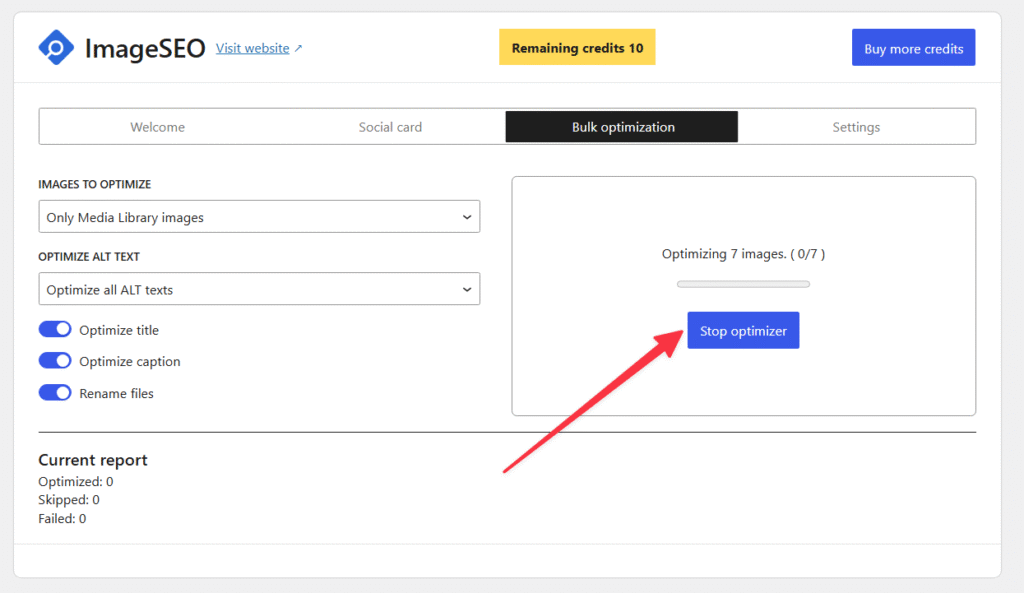
Visual Example: Before vs After
Before Optimization
This image was uploaded with the On-Upload features disabled. As a result, the alternative text and caption fields remain empty, and the title defaults to the original file name.
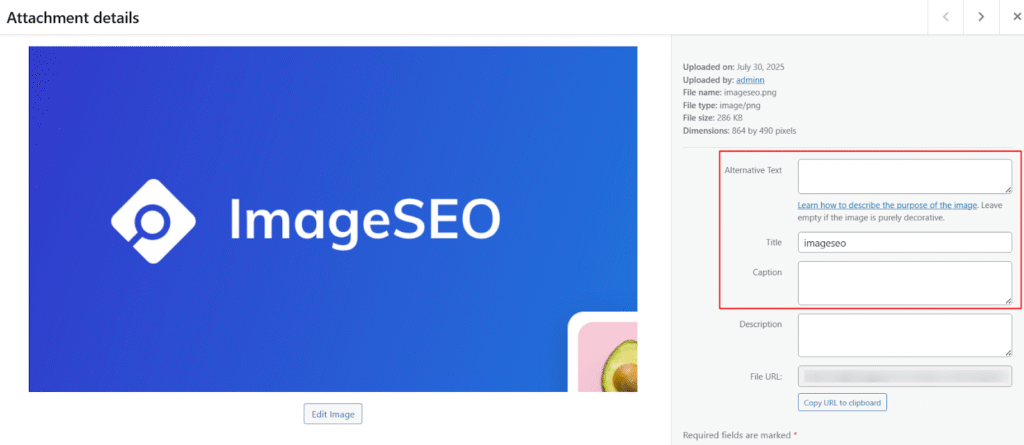
- Filename: imageseo.jpg
- Title: imageseo
- Alt Text: blank
- Caption: blank
After Optimization with Image SEO
This image was automatically optimized by Image SEO at the time of upload, with the alt text, title, and caption generated based on the image content to enhance SEO.
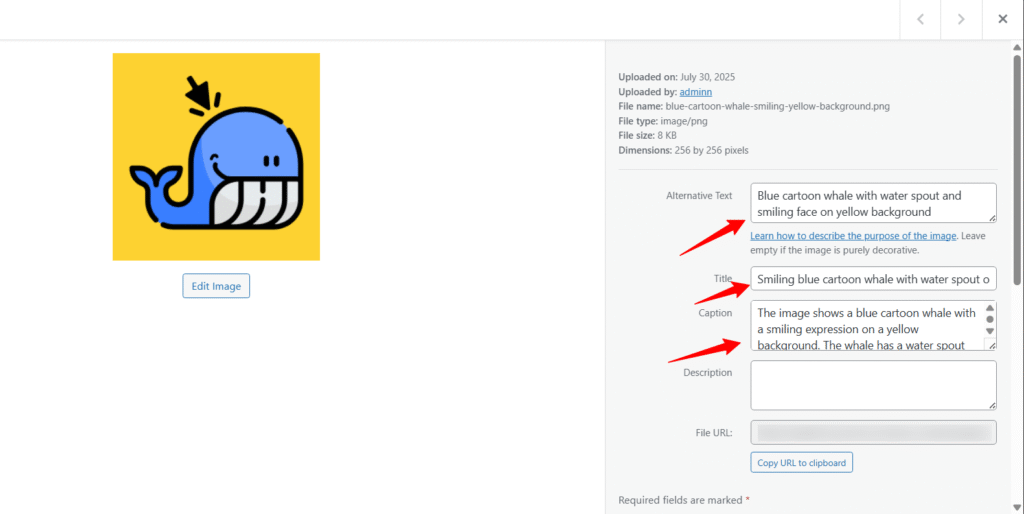
- Filename: blue-cartoon-whale-smiling-yellow-background.jpg
- Title: Smiling blue cartoon whale with water spout
- Alt Text: Blue cartoon whale with water spout and smiling face on a yellow background
- Caption: The image shows a blue cartoon whale with a smiling expression on a yellow background. The whale has a water spout
🆚 The above comparison shows how the plugin enhances image metadata and SEO value instantly.
Why Image Optimization Matters
Optimizing your images is one of the simplest ways to improve SEO, page speed, and accessibility, especially for content-heavy WordPress magazine themes. The Image SEO plugin by WPChill helps you handle this automatically through AI-powered features like On-Upload Optimization and Bulk Optimization. With a flexible credit system, you can easily optimize both new uploads and existing media. Start with the free credits and upgrade your plan when you’re ready to scale. It’s a straightforward way to make your visuals work smarter for your site’s performance.


